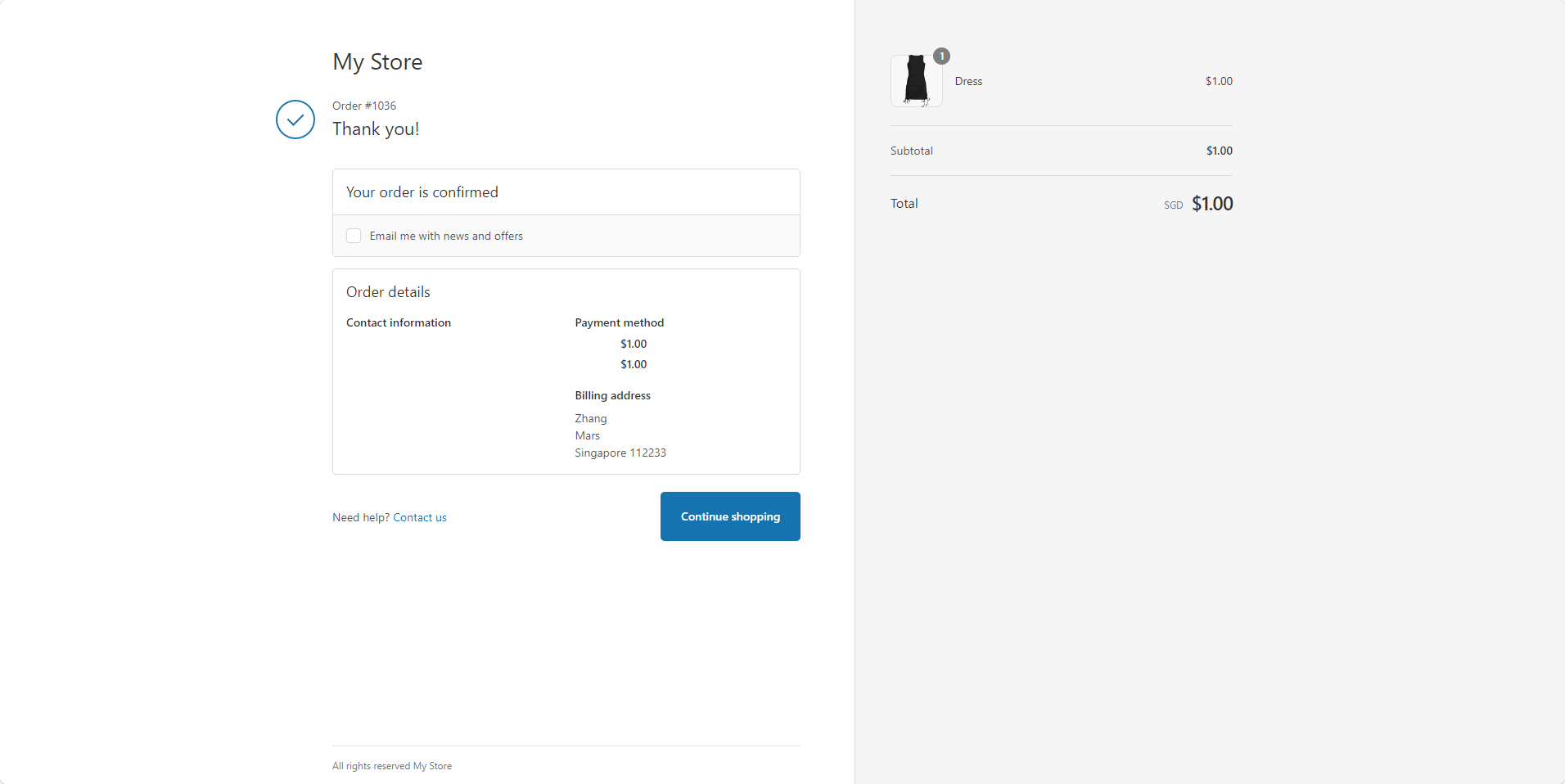Shopify Plugin Deployment Guide
UtcPay Shopify payment plugin can provide a seamless checkout experience for your customers. This guide will walk you through the steps to deploy the plugin.
0. Prerequisites
- A Shopify store
- A UtcPay merchant account, you can read the introduction here.
- Get your merchant API key from UtcPay admin console referring to this guide.
1. Add UtcPay payment method
The first step is to add UtcPay as a manual payment method in your Shopify store.
- Log in to your Shopify admin site, go to Settings in the lower left corner of admin page.
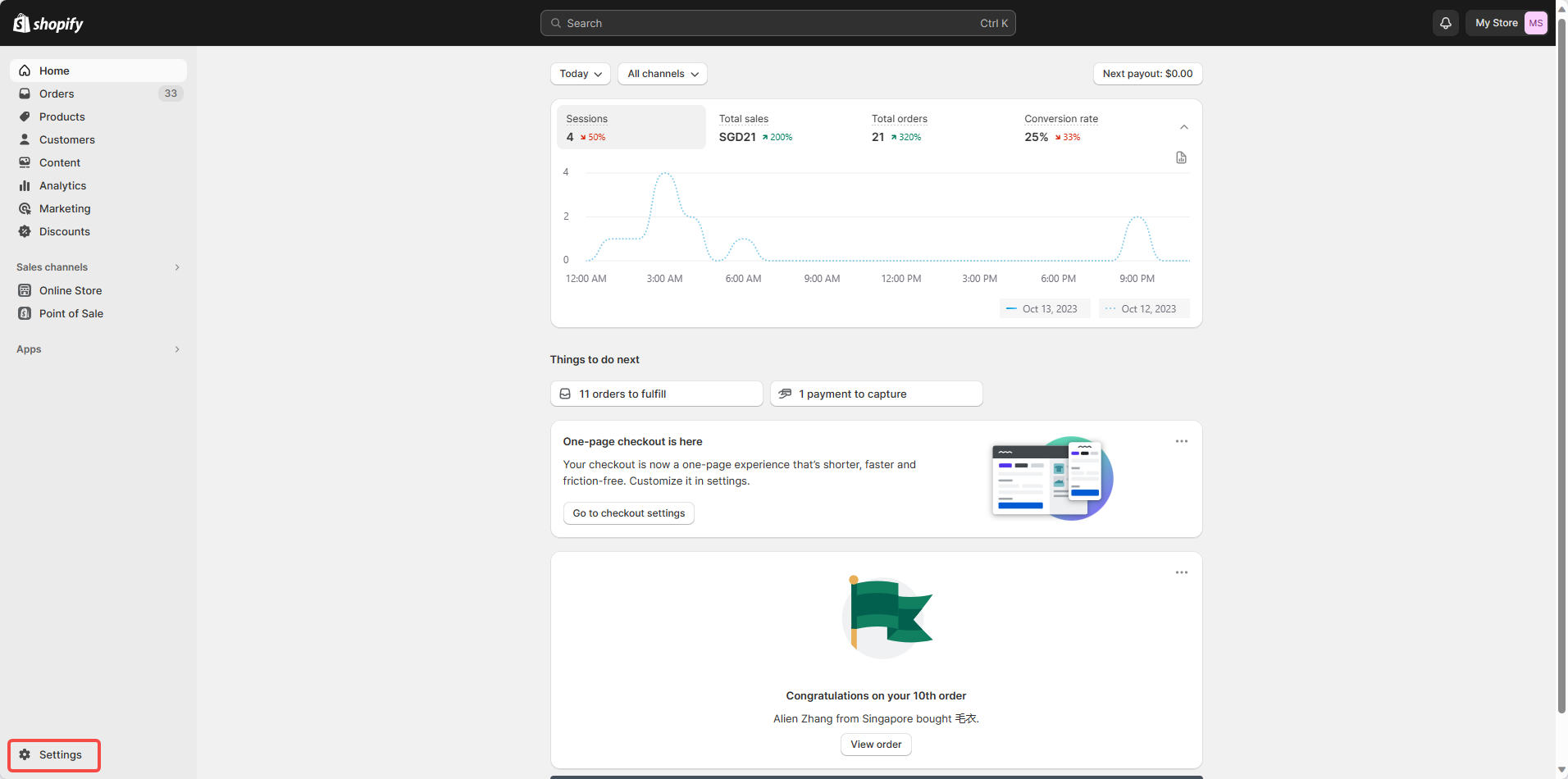
- Click Payment in the Settings page.
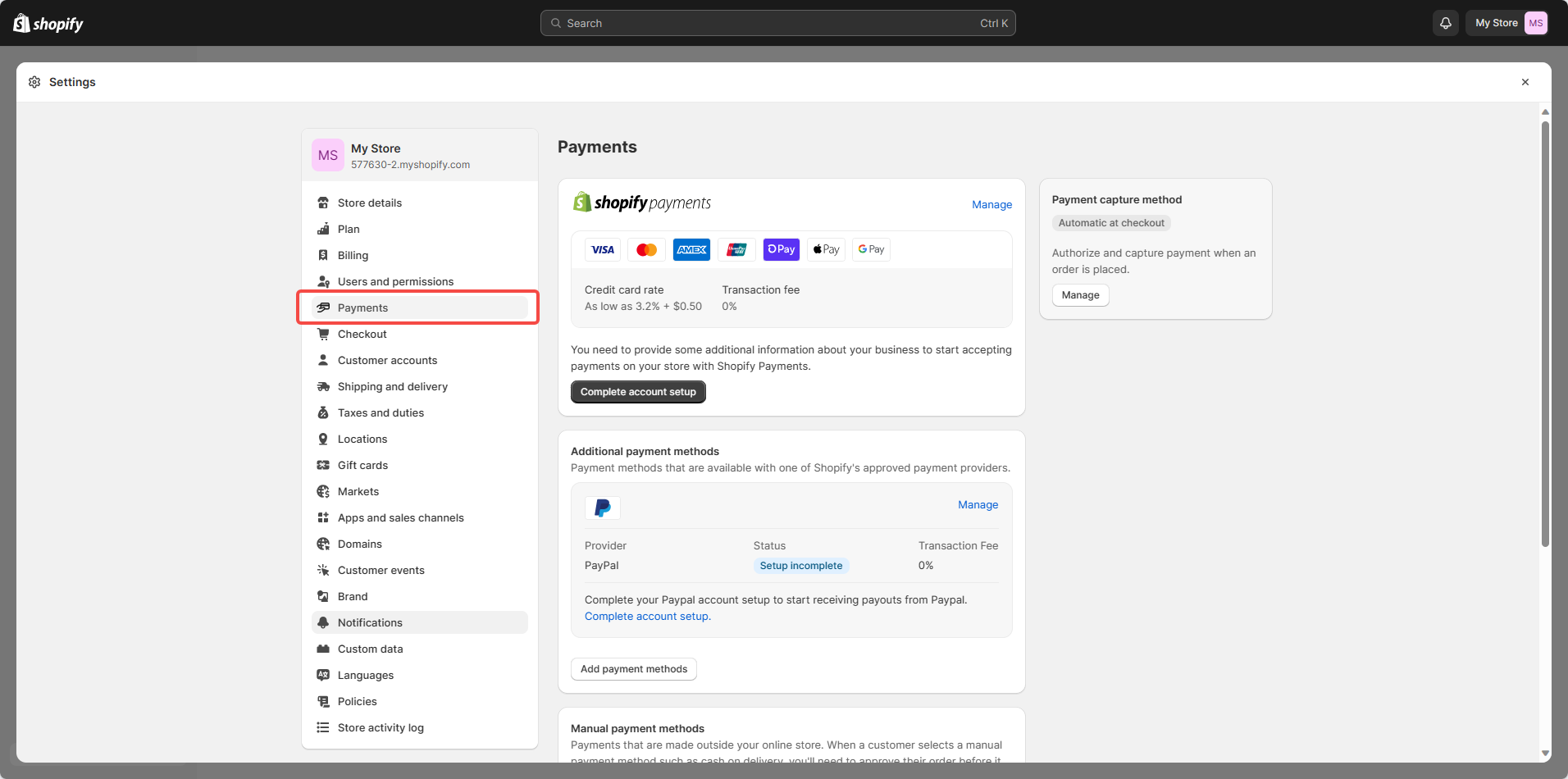
- Scroll down to the Manual payments methods section, click Add manual payment method and select Create custom payment method.
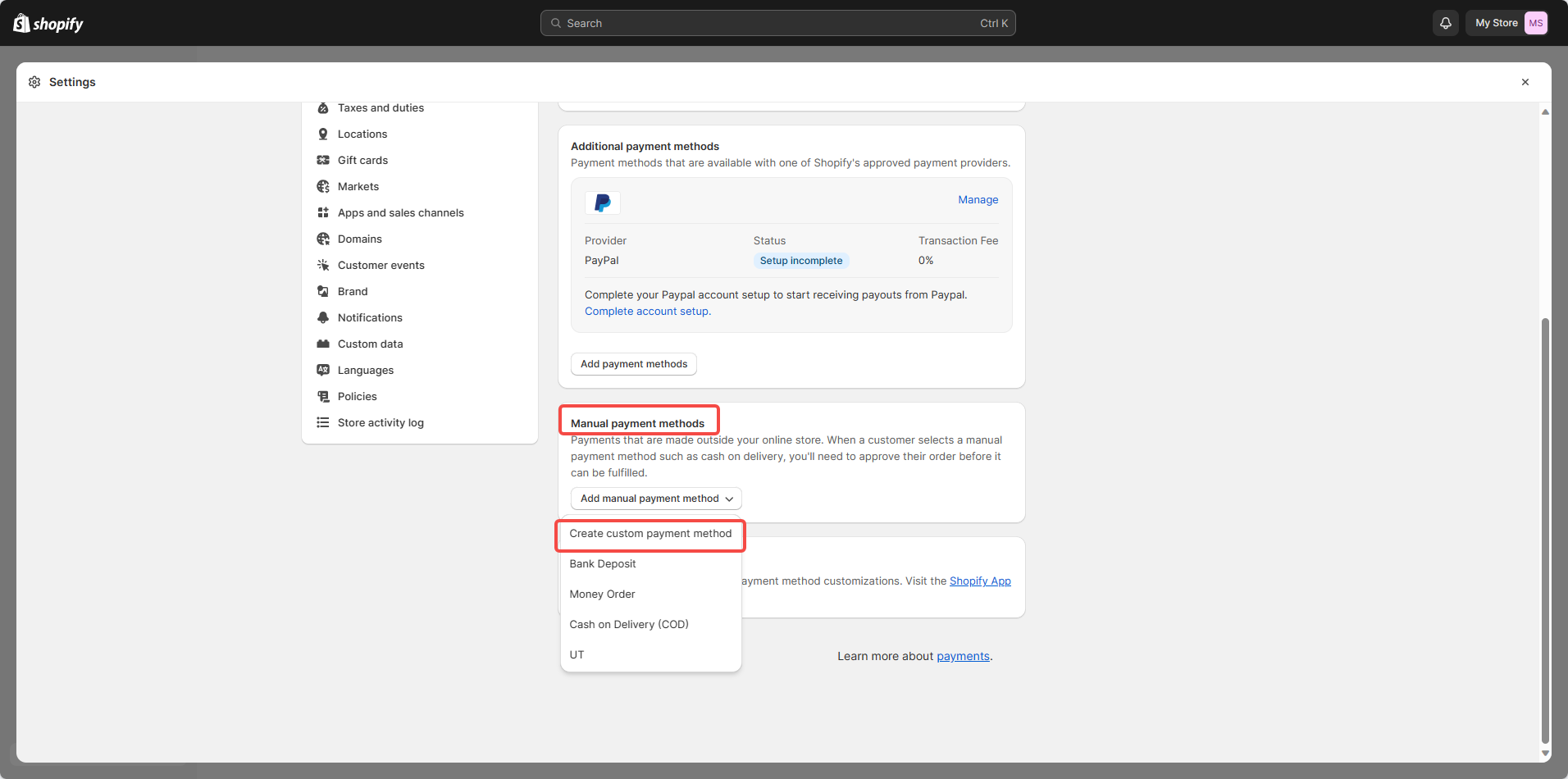
- Enter Cryptocurrency Payments - UtcPay in the Custom payment method name field, and fill in the other two fields, then click Activate.
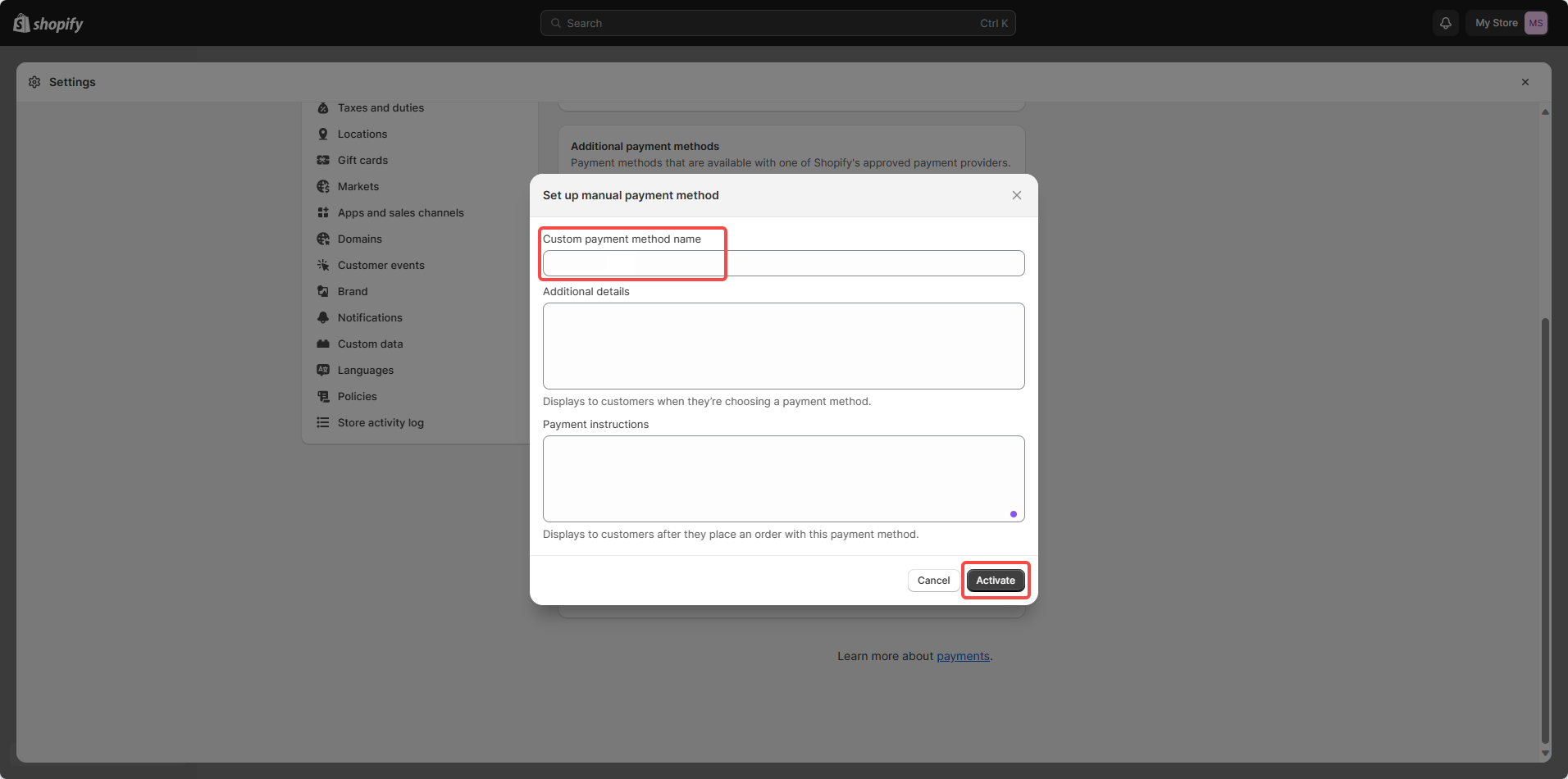
- Additional details: This is the payment method description that will be displayed to your customers. Copy the text below and paste it into the field (you can modify it according to your actual situation).
We accept payments in multiple cryptocurrencies such as ETH, USDT, BNB and TRX. Support MetaMask, Coinbase, TronLink and more wallets. Please tap "Complete Order" to pay.
- Payment instructions: This is the payment method instructions that will be displayed to your customers on the checkout confirm page. Copy the text below and paste it into the field.
After clicking “Cryptocurrency Payment”, you will be redirected to UtcPay - Payment Gateway to complete your purchase securely.
Please make sure that the payment method name includes UtcPay, otherwise the plugin will not work properly.
- Now you can see the UtcPay payment method in the Manual payments methods section.
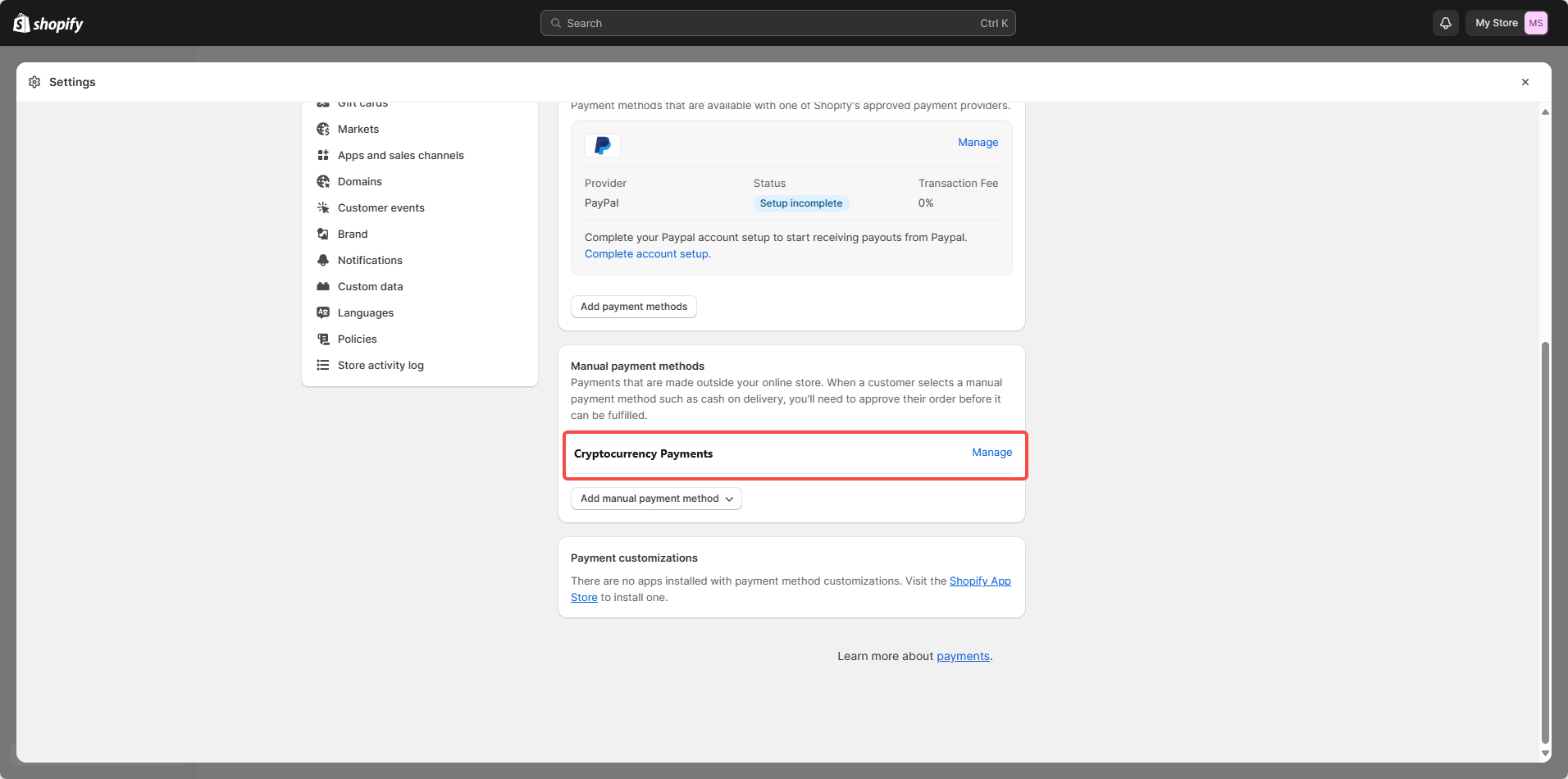
2. Create a private app
The purpose of this step is to synchronize and update the payment status of orders in your Shopify store.
- Go to Apps and sales channels in Settings, click Develop apps.
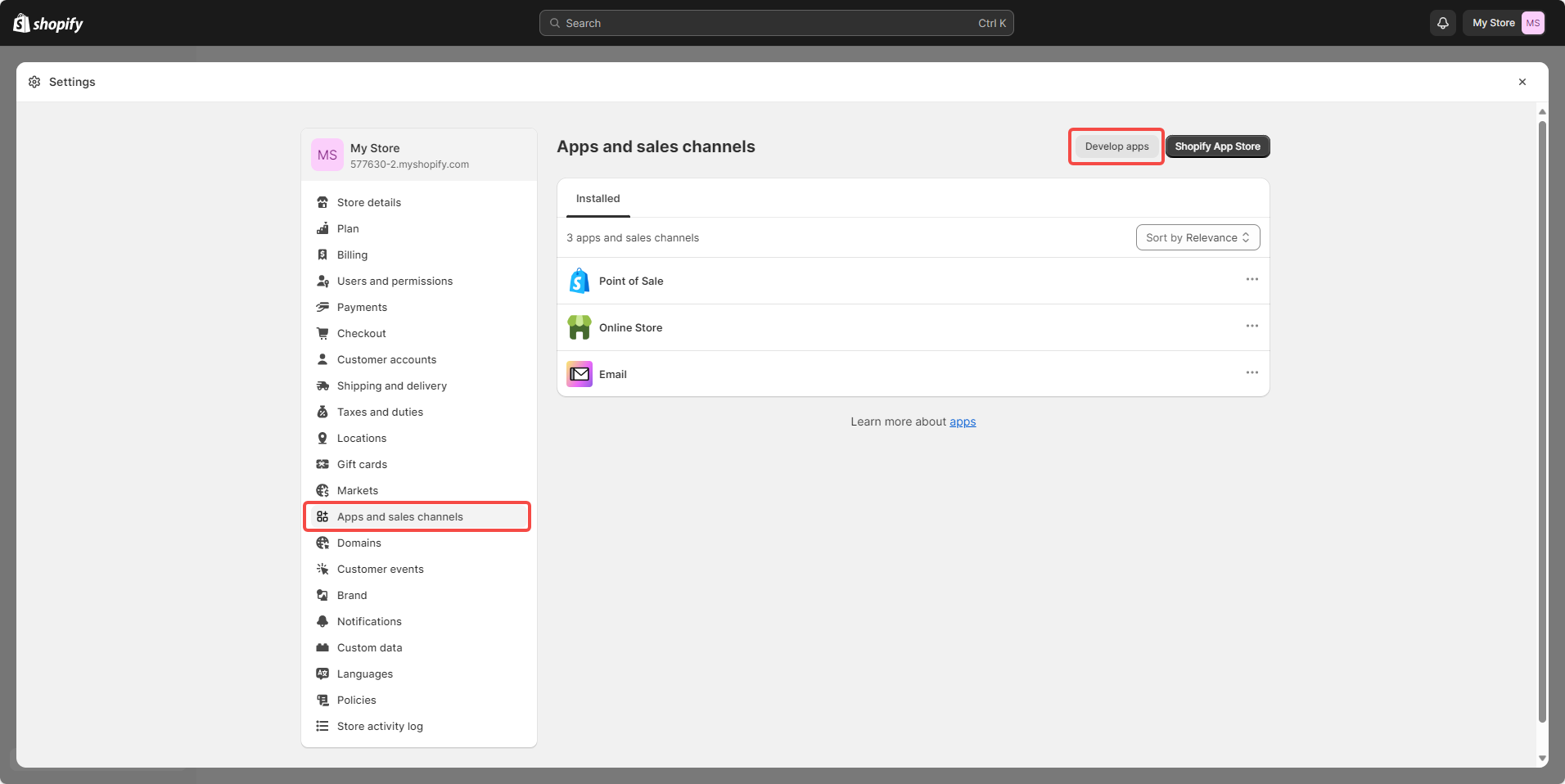
- Click Create an app, enter UtcPay Payment Gateway in the App name field, and click Create app.
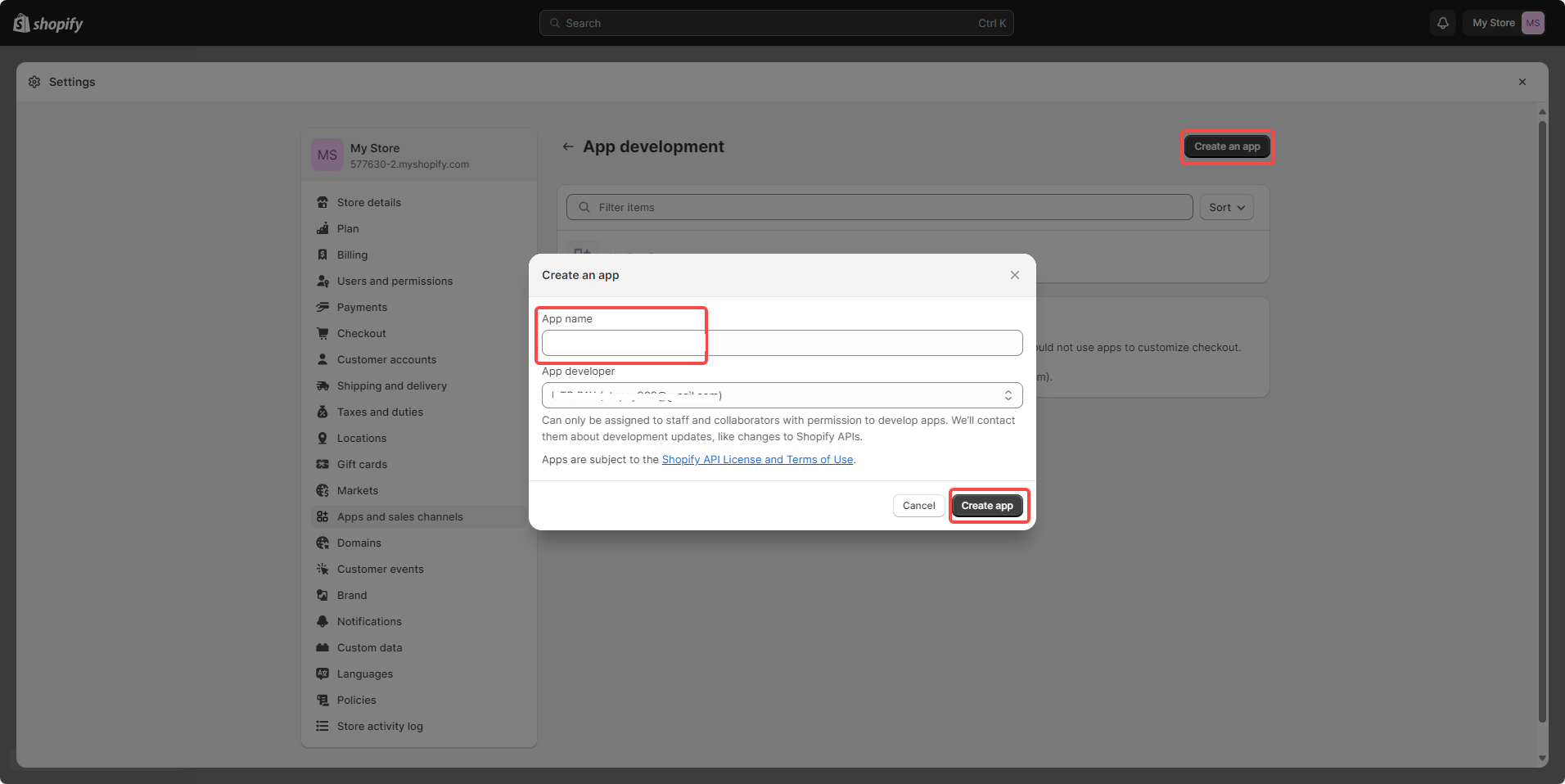
- After the app is created, the following page will be displayed, click Configure Admin API scopes.
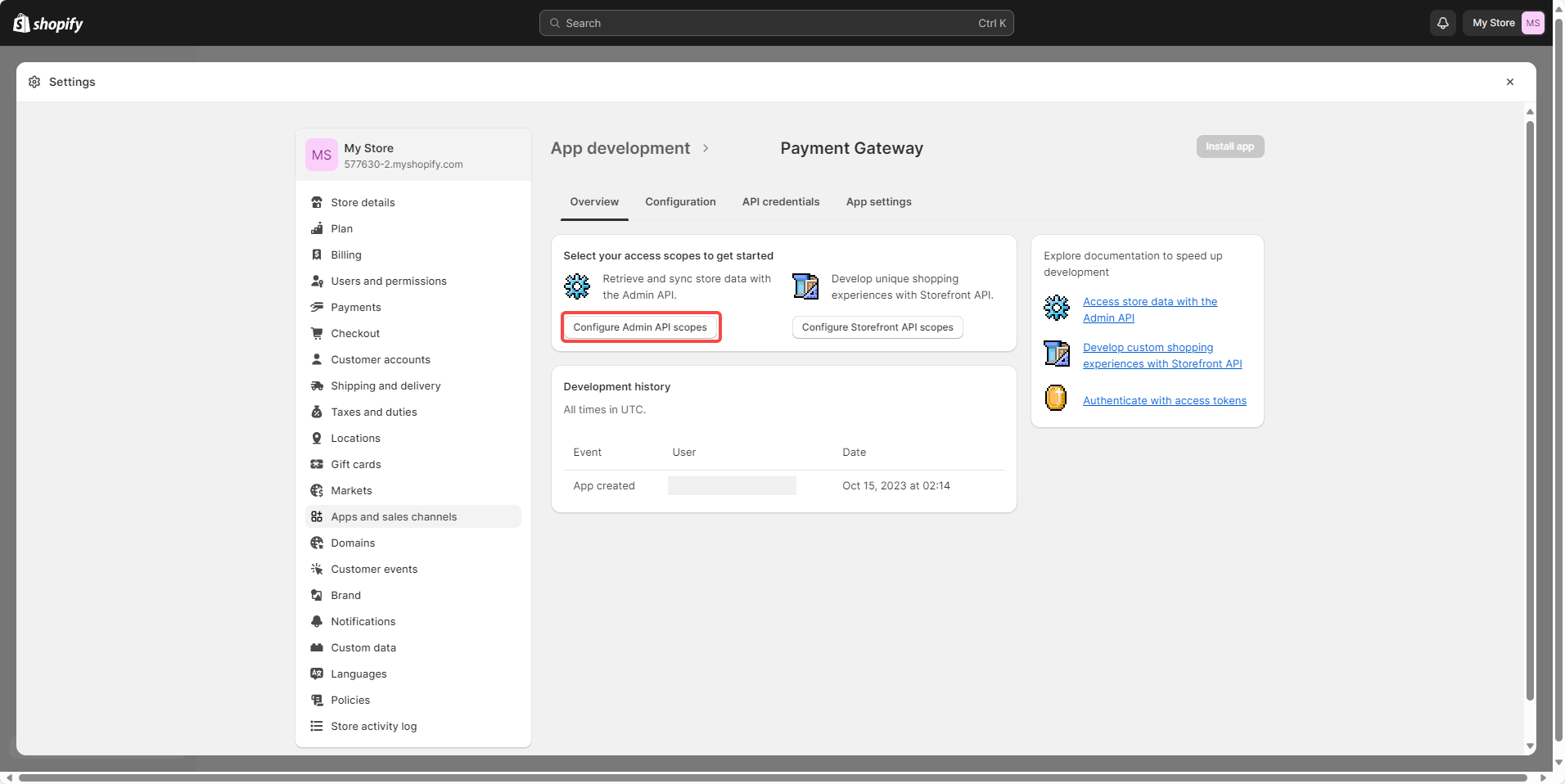
- Search and select the following permissions, then click Save.
read_orders, write_orders, write_order_edits, read_order_edits
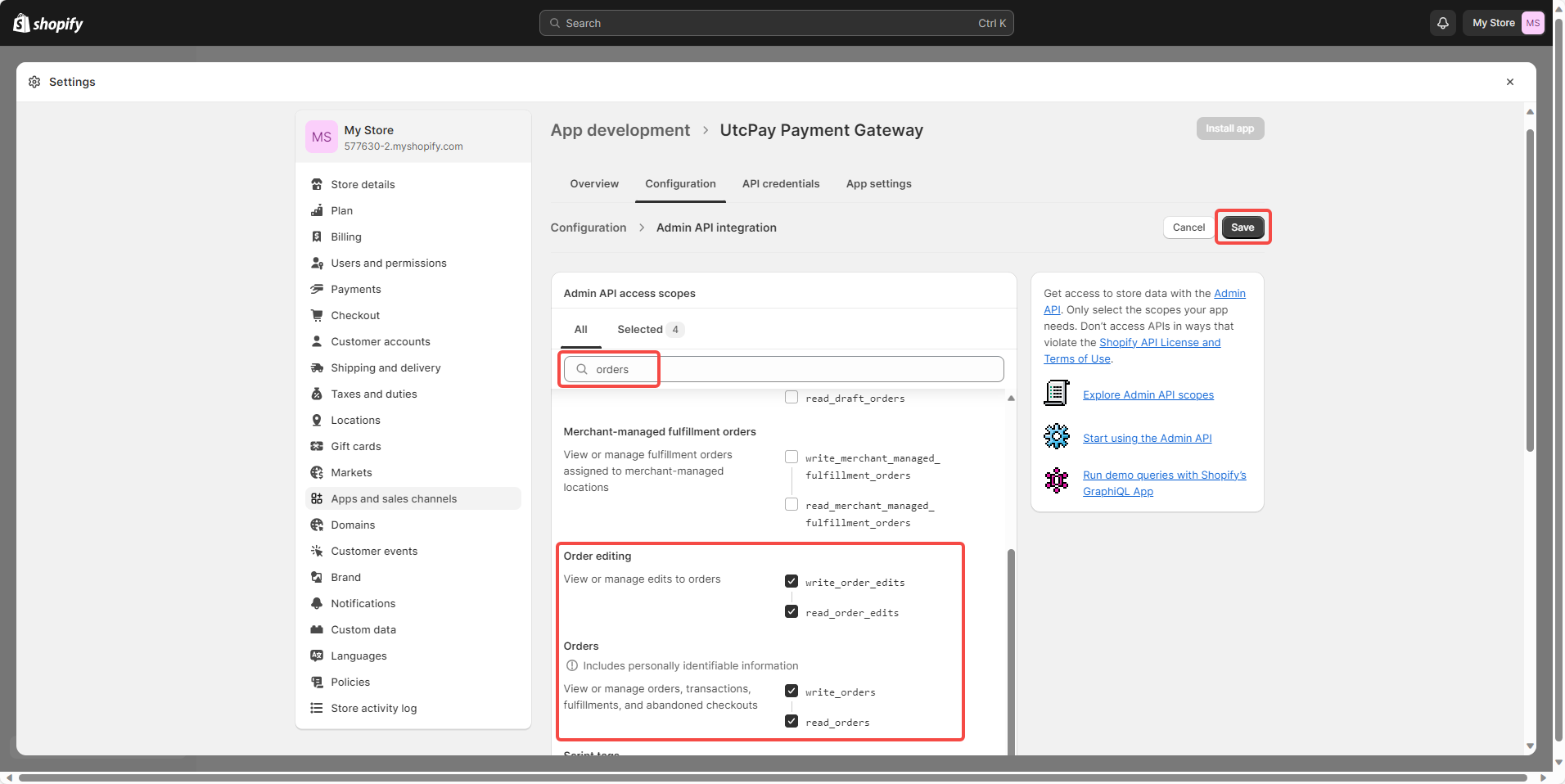
- Select API credentials tab, click Install app.
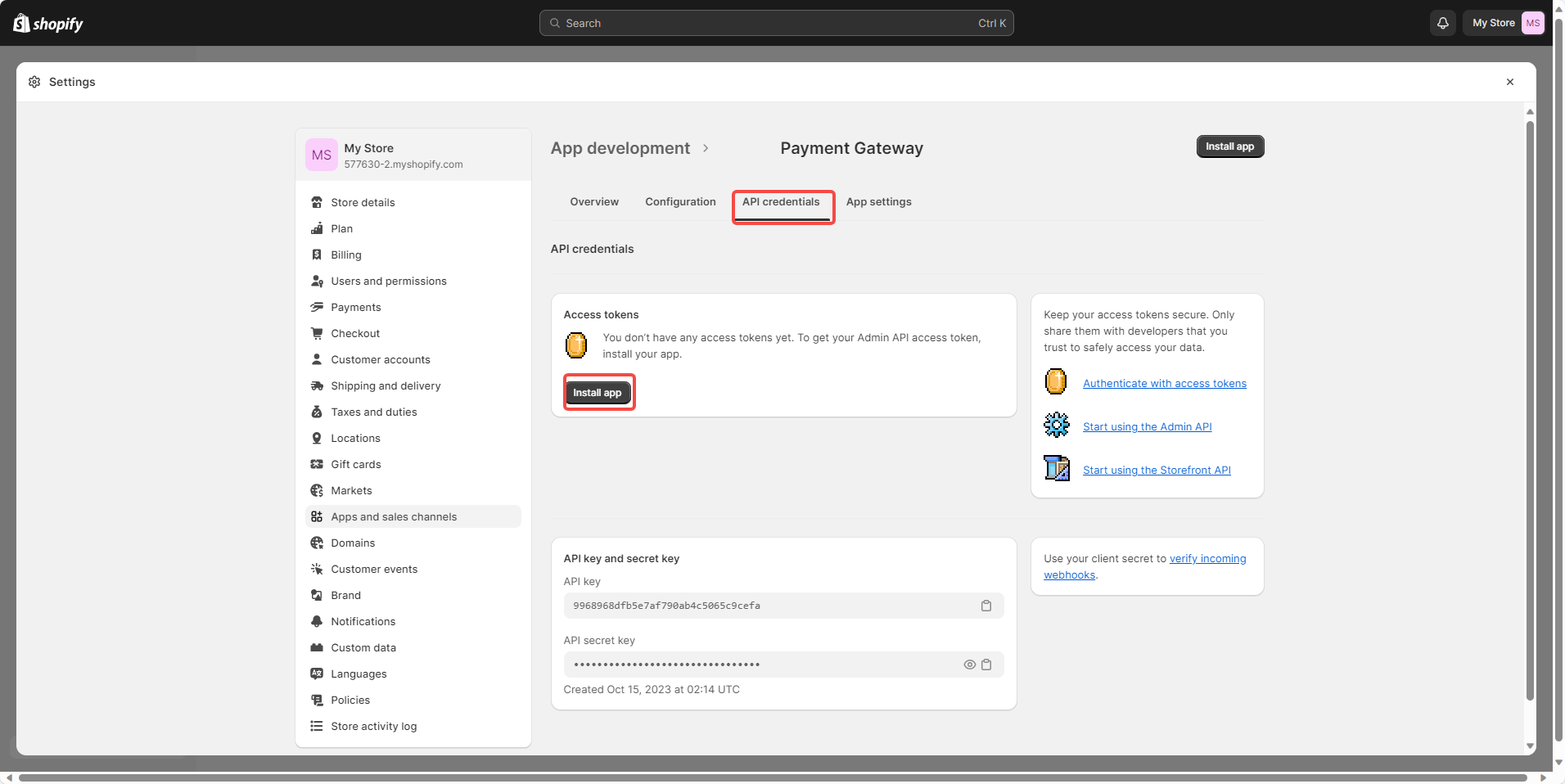
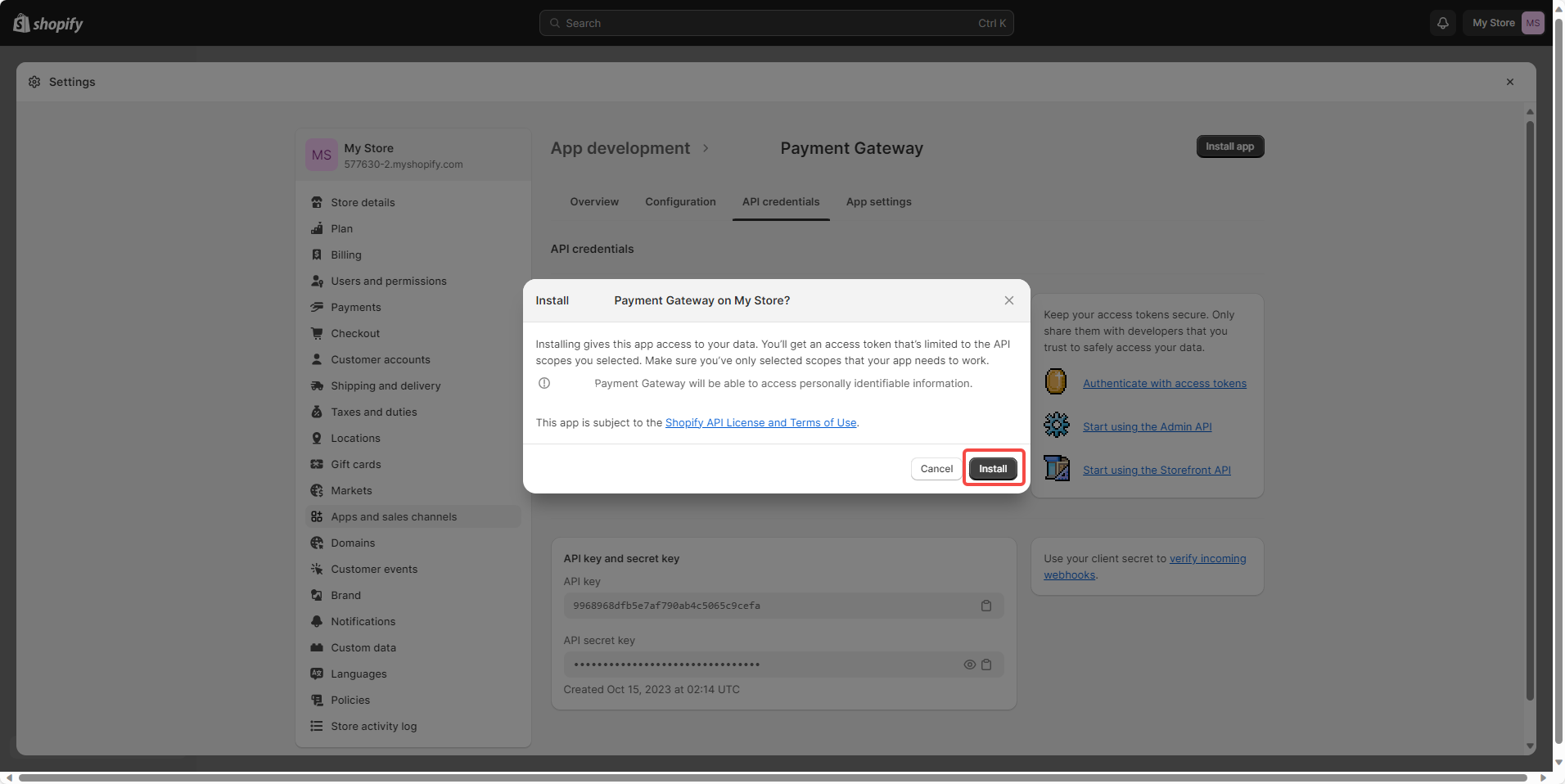
- After the app is installed, the following page will be displayed. Reveal the Admin API access token and save it for later use.
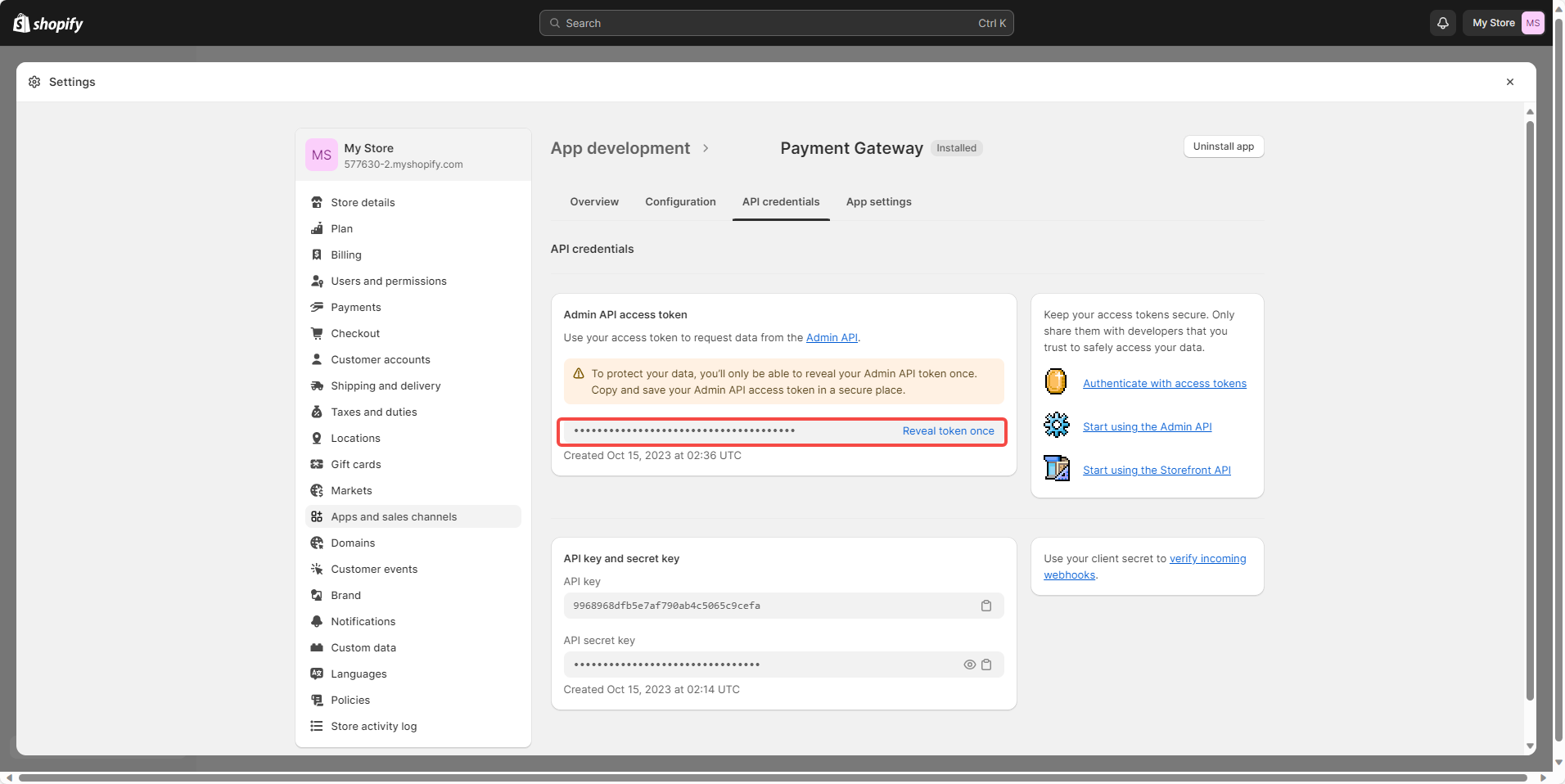
To protect your data, you’ll only be able to reveal your Admin API token once. Copy and save your Admin API access token in a secure place.
- Send your shop's information to bd@utcpay.com
- Your merchant name in UtcPay admin console: Your company name
- Your Shopify store URL: https://your-store.myshopify.com
- Your Shopify Admin API access token: the token you saved in step 6
- Your Shopify store quote currency: USD, JPY, HKD, etc.
3. Add the UtcPay Shopify plugin
This step aims to call up the UtcPay Shopify plugin on the order status page to complete the payment. This plugin only supports the English order status page.
- Open Settings in the lower left corner of admin page, click Checkout.
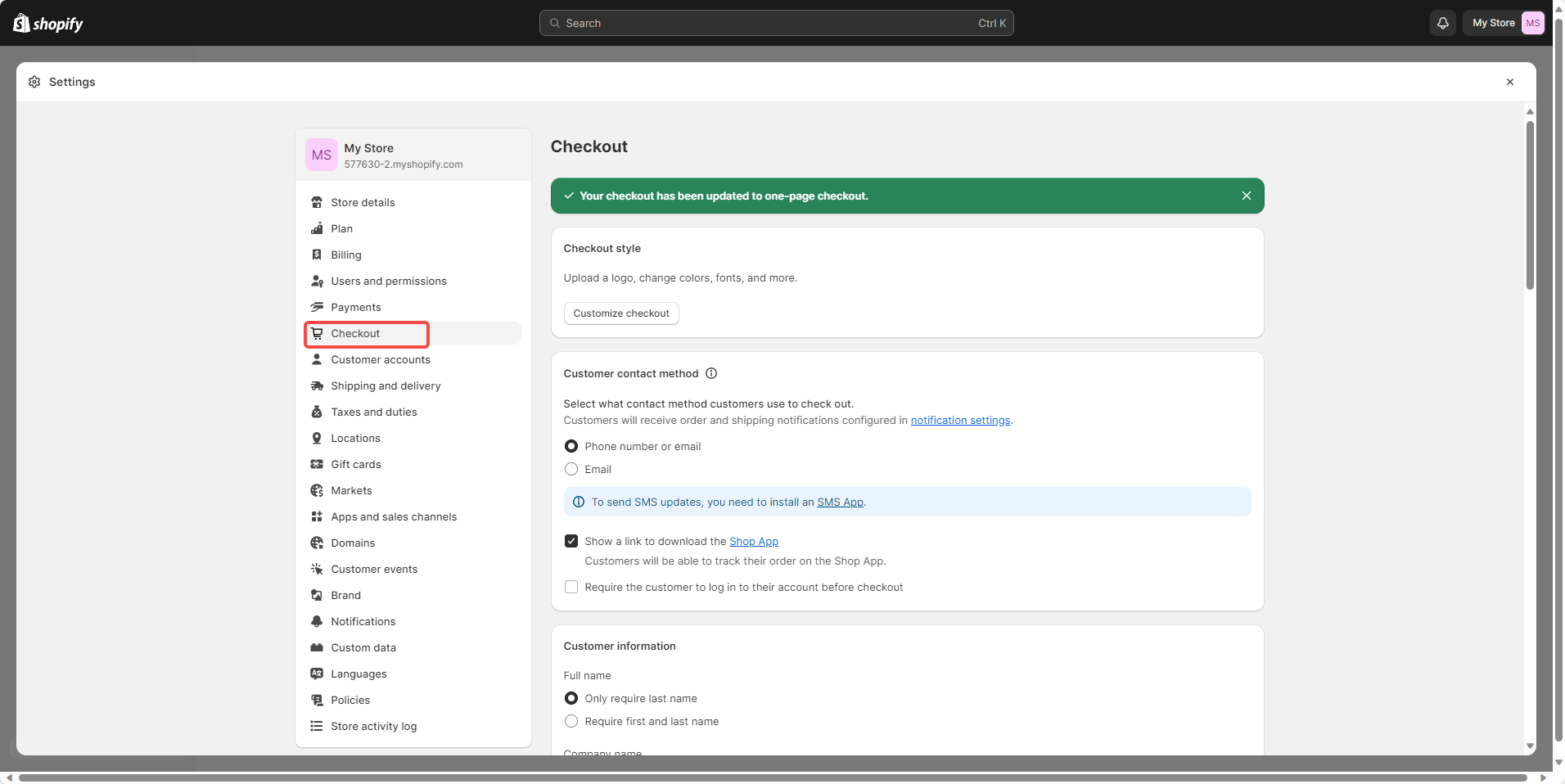
- Scroll down to the Order status page section, copy the following code and paste it into the Additional scripts field.
<style>.os-header__hanging-icon,.step__footer__continue-btn,#main-header {visibility: hidden;}
.os-step__special-description {display: none;}</style>
<noscript><strong style="color:red">We're sorry but it doesn't work properly without JavaScript enabled. Please enable it to continue.</strong></noscript>
<script id="utcpay-shopify" data-sandbox="false" data-api="your-api-key" src="https://plugin.utcpay.com/shopify.js"></script>
Change your-api-key to your UtcPay API key. If you want to test the plugin in UtcPay sandbox environment, change data-sandbox="false" to data-sandbox="true".
Click Save on the bottom right corner of the page.
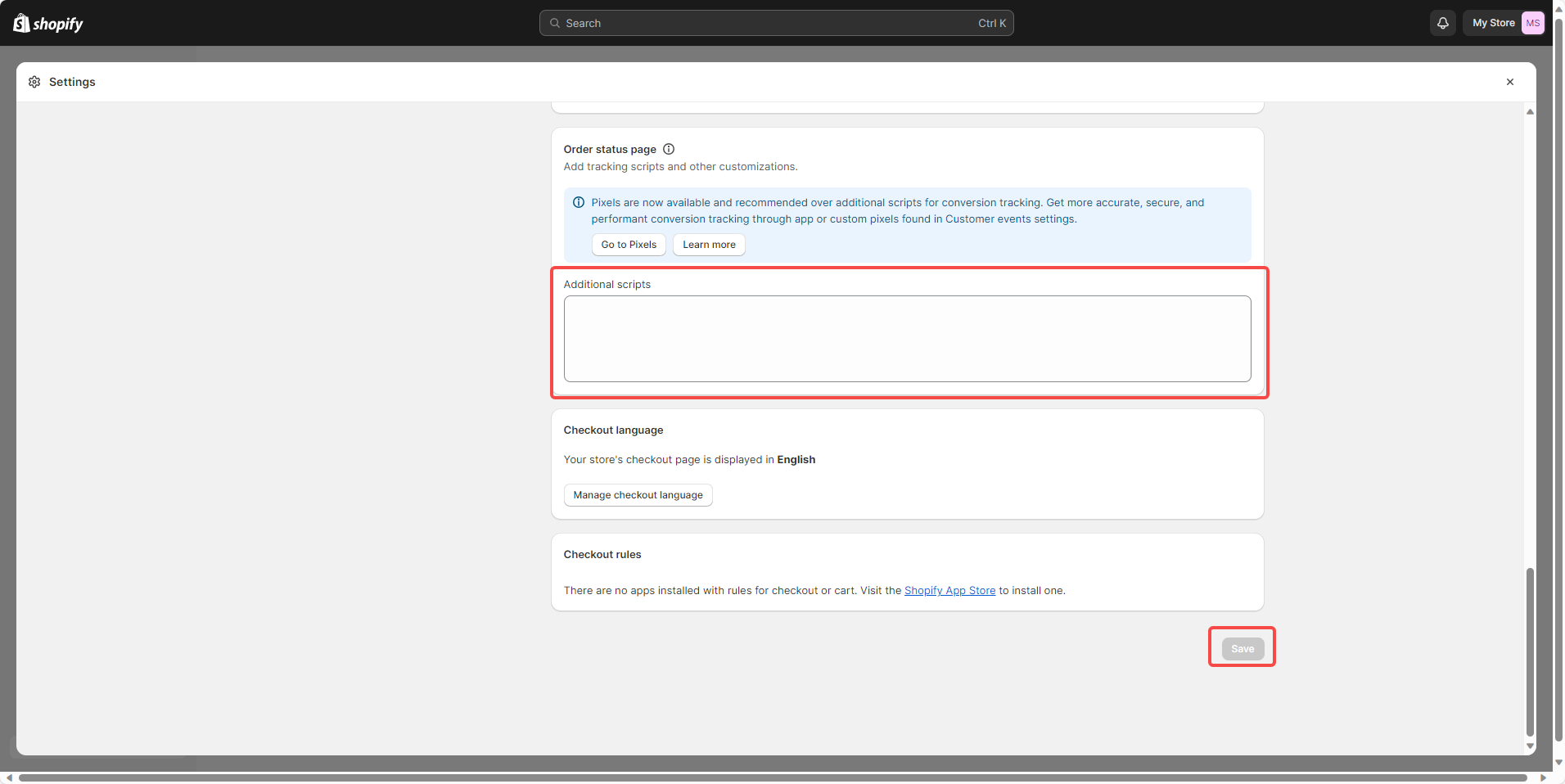
After completing the above steps, you successfully deployed the UtcPay Shopify plugin. You can now accept cryptocurrency payments in your Shopify store.
How to pay cryptocurrency with UtcPay Shopify plugin
- Add products to your shopping cart and click Check out.
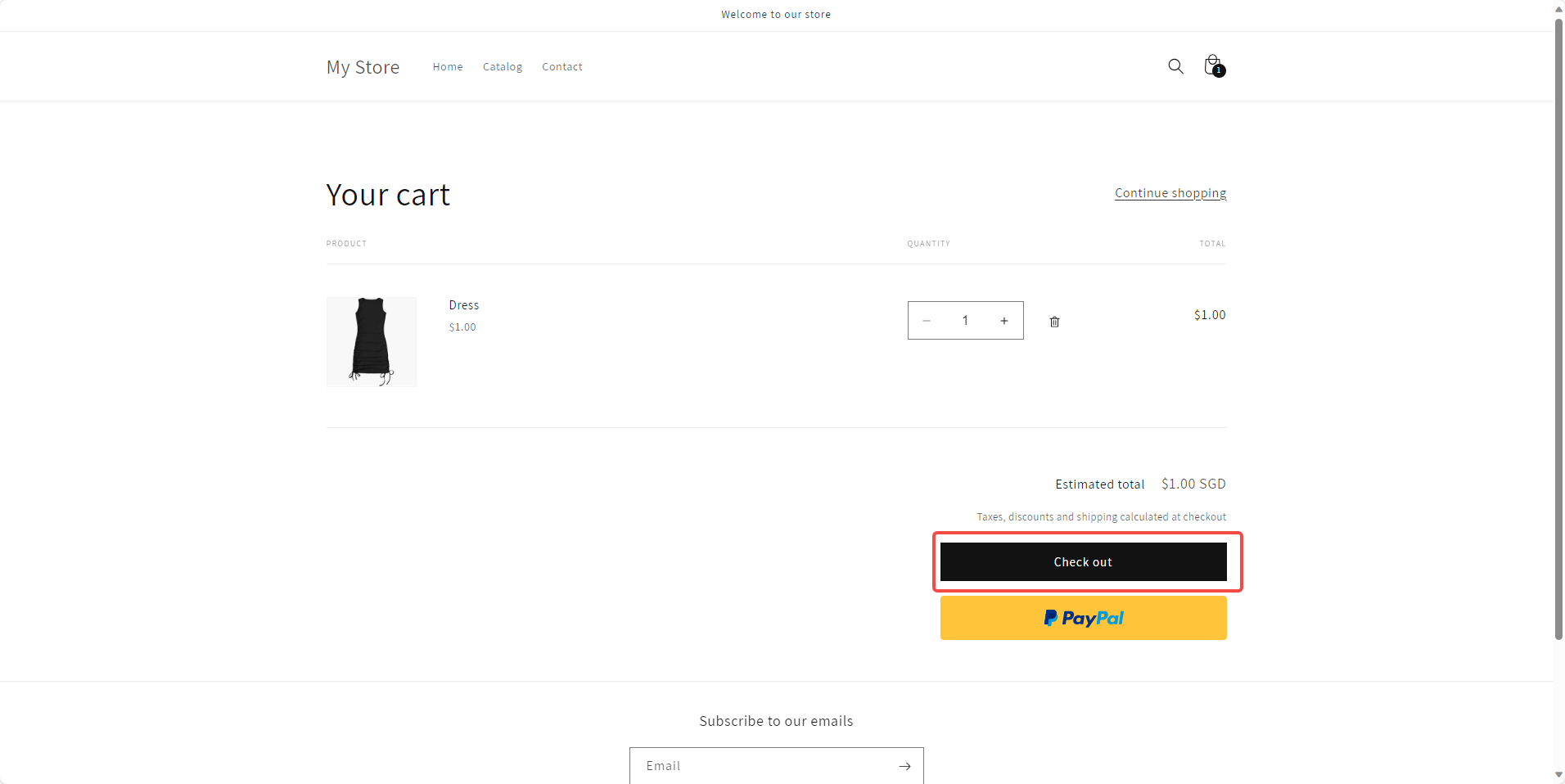
- Fill in the Contact and Billing address information, select UtcPay as the payment method, and click Complete order.
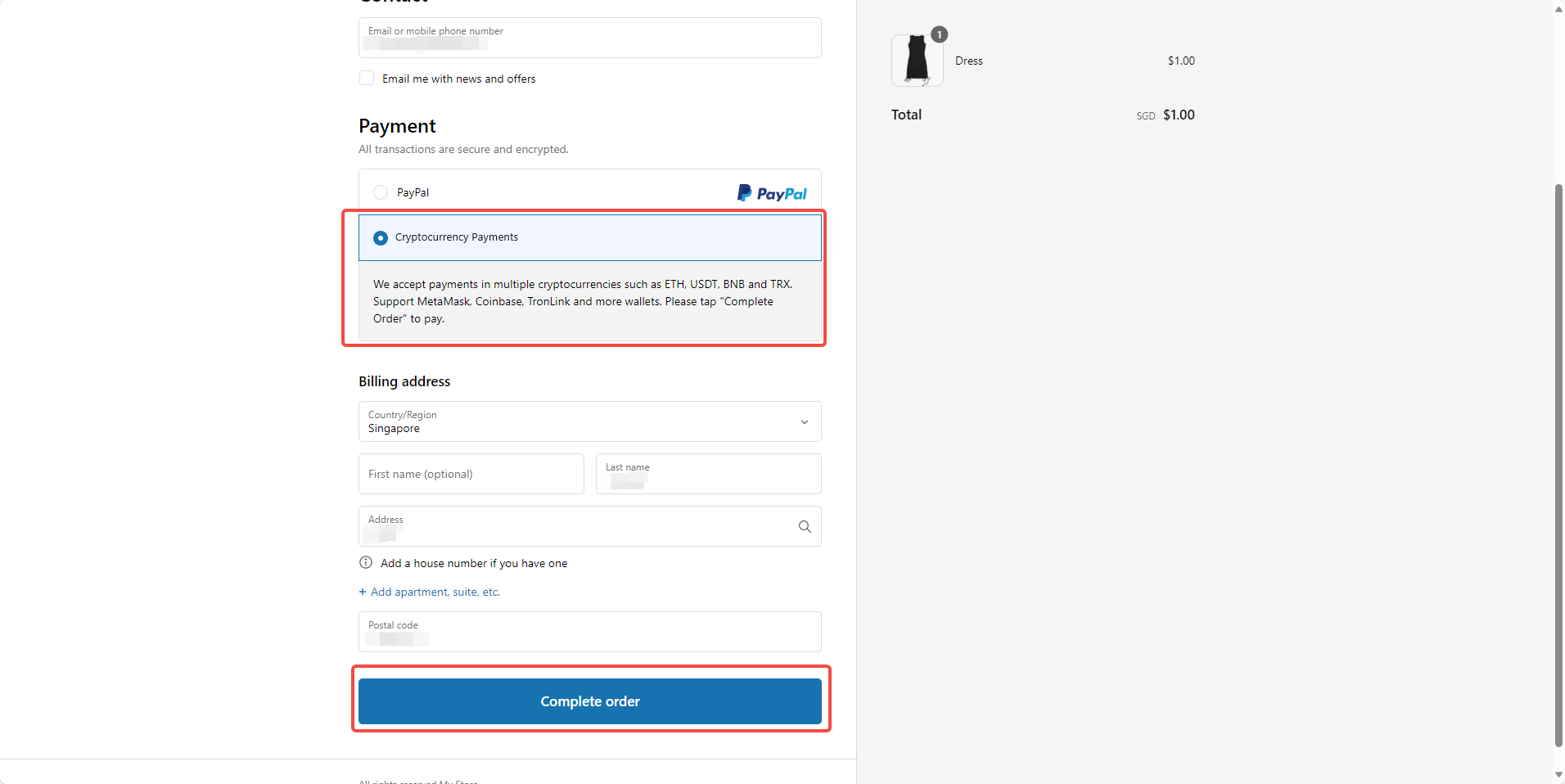
- Now you will be redirected to order confirmation page, click Cryptocurrency Payment.
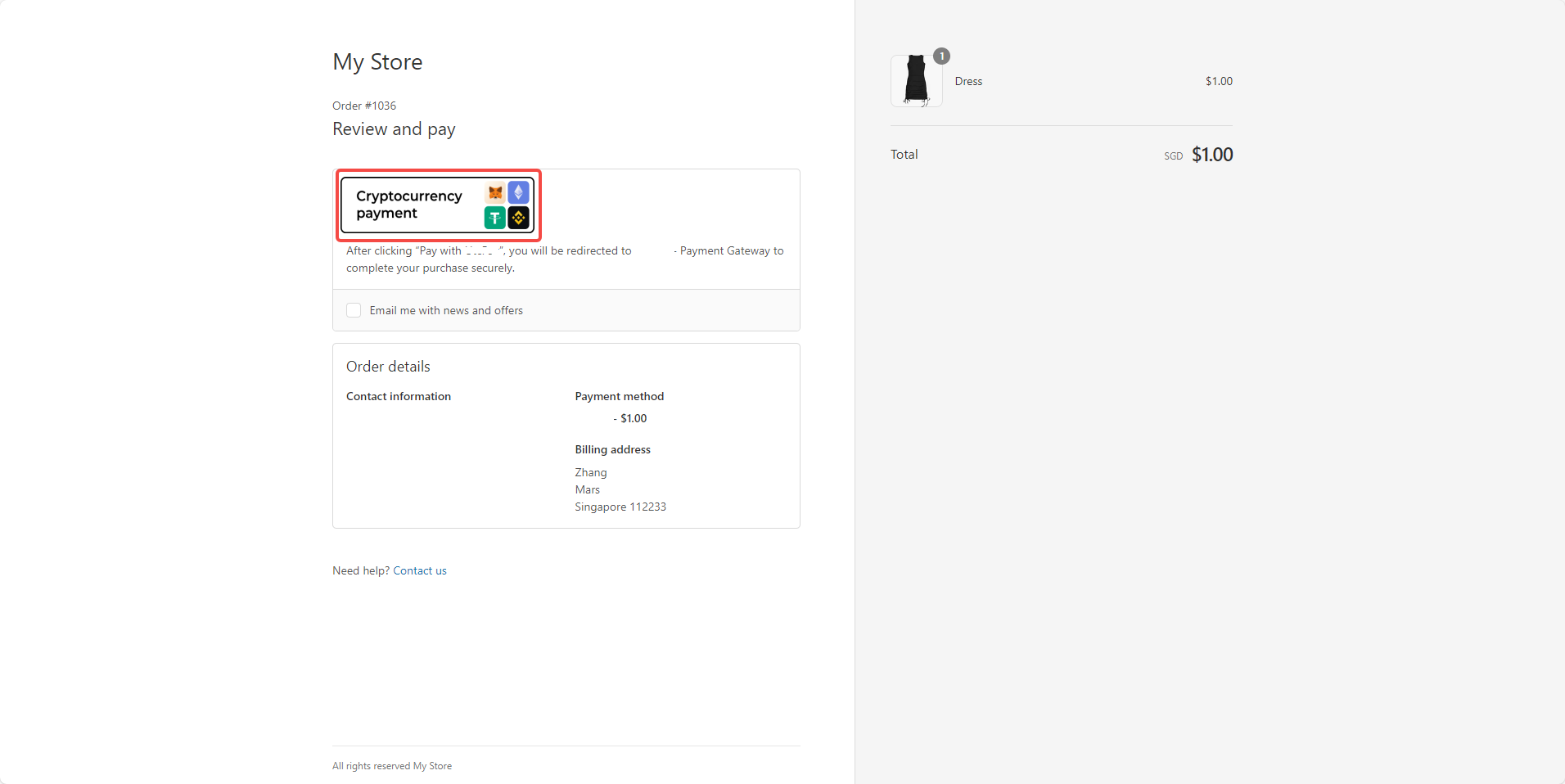
- After clicking Cryptocurrency Payment, you will be redirected to UtcPay payment page. Select the network and cryptocurrency you want to pay with, and click Scan To Pay to start the payment.
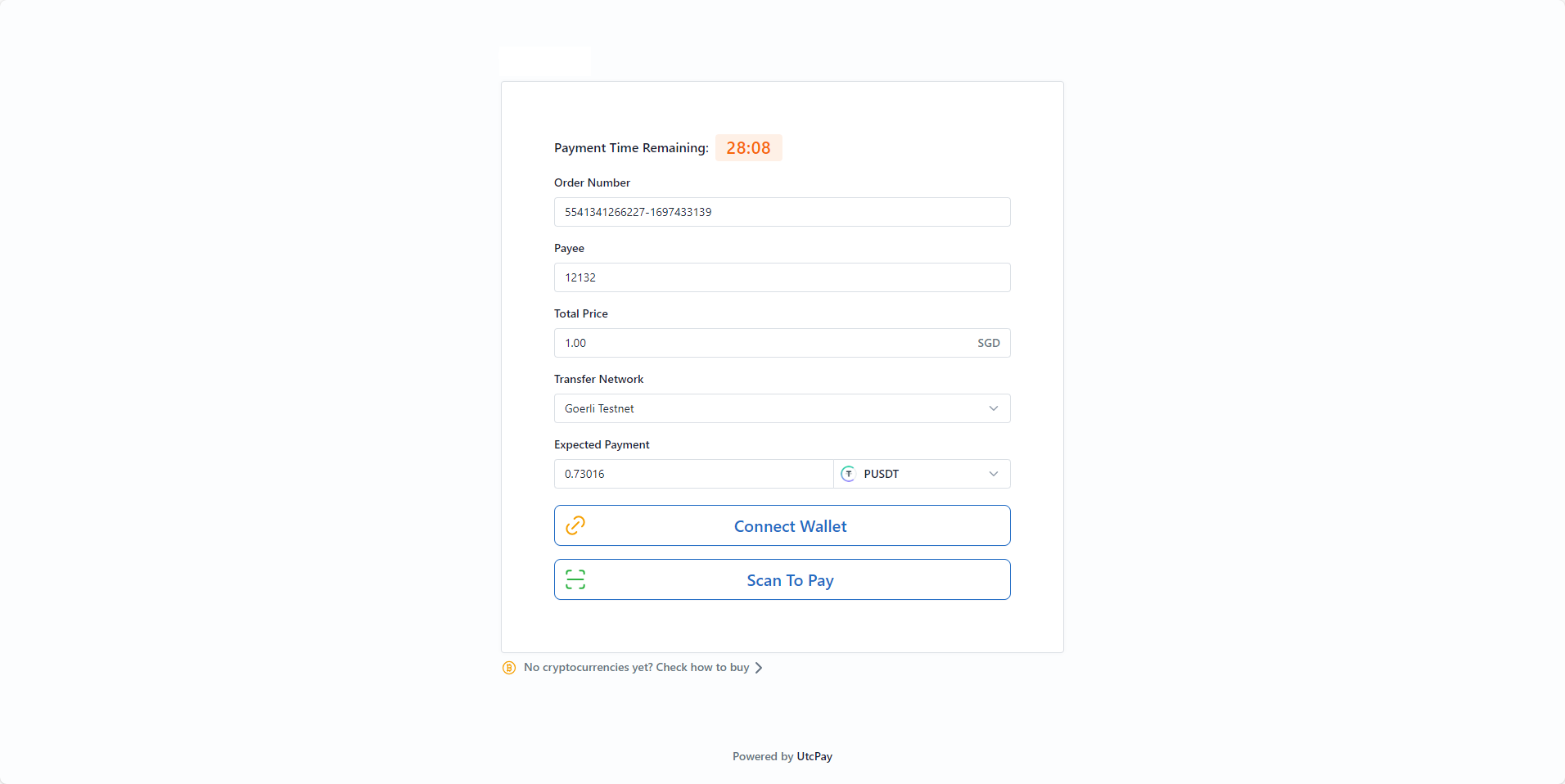
- After successful payment, click Return to merchant to return to the order confirmation page.
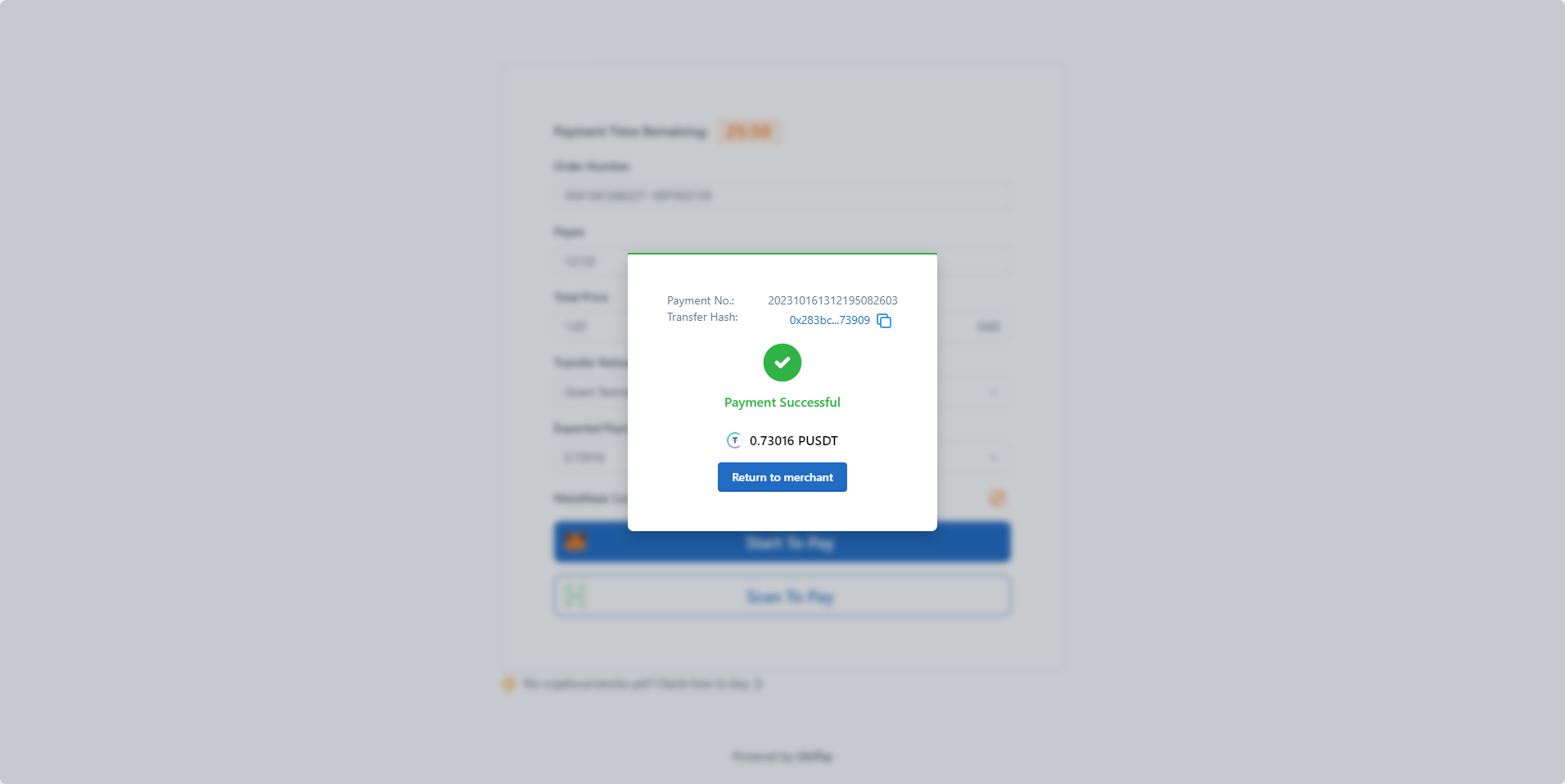
- Now you can see the order is confirmed and paid.